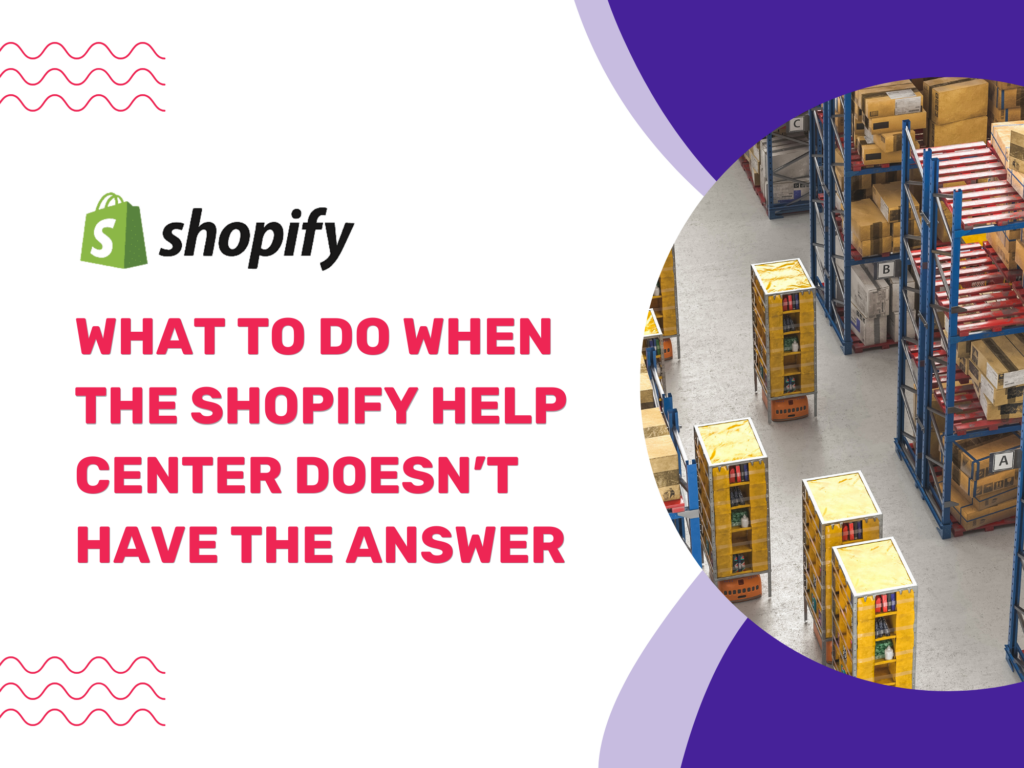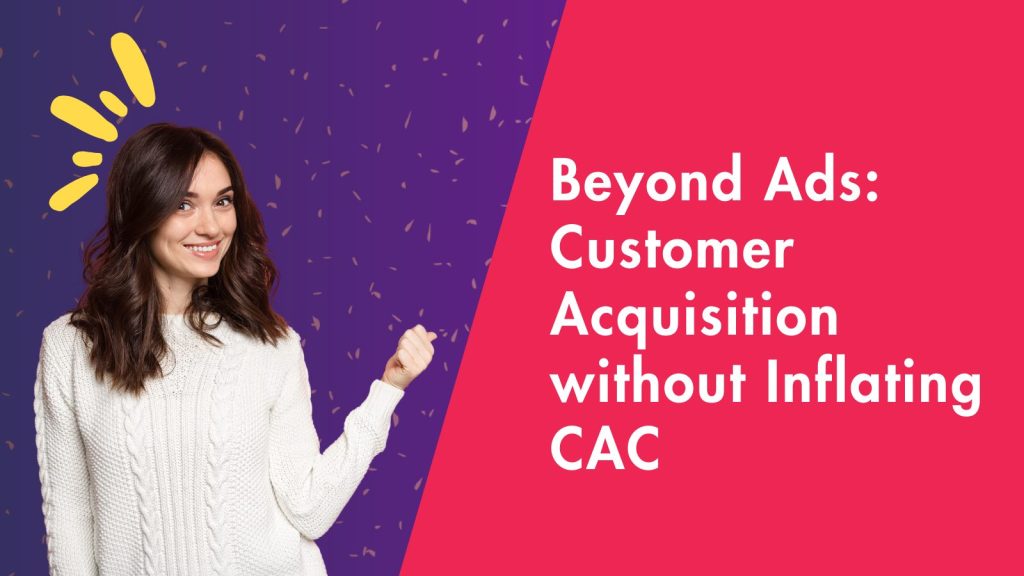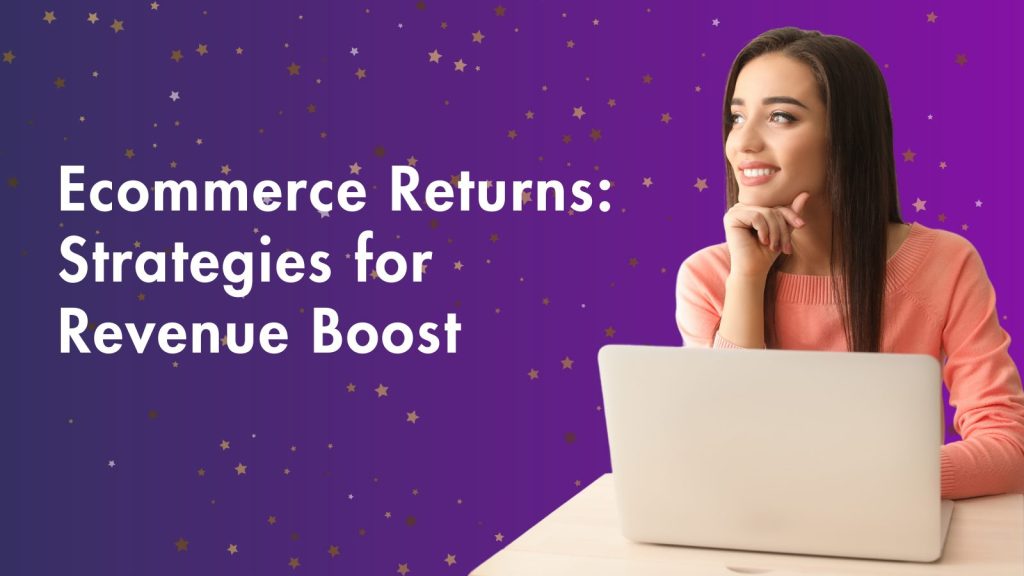The Shopify Help Center is often the first place store owners go when troubleshooting issues. It’s loaded with documentation on everything from setting up your store to managing orders and customizing themes. But what happens when the Help Center doesn’t have the answer you need?
Whether you’re facing a unique bug, a complex integration problem, or a situation that simply isn’t covered by standard documentation, you’re not alone – and you’re not stuck. In this guide, we’ll walk you through practical steps to take when you hit a dead end with the Help Center.
1. Search Shopify Community Forums for Real-World Solutions
The Shopify Community is a hub of over a million merchants, developers, and Shopify partners actively asking and answering questions. Many niche issues, especially those related to third-party apps or edge-case scenarios have already been discussed there.
Why it’s useful:
You get answers based on real experiences.
Staff moderators often weigh in.
It’s searchable and categorized (by themes, payments, apps, etc.).
Pro tip: Use specific search terms like “Shopify checkout error after applying discount” or “Dawn theme homepage banner not clickable” for better results.
2. Contact Shopify Support for Human Assistance
If documentation and community threads aren’t enough, your next step should be reaching out to Shopify’s official support team via:
Live Chat (24/7)
Email
Phone (available for Shopify Plus)
You can initiate a support request through the Help Center by clicking “Contact support” at the bottom of most pages.
Tips for a faster resolution:
Provide your store URL.
Include clear screenshots or screen recordings.
Detail what you’ve already tried.
Share any error messages or browser console logs.
3. Check the App or Theme Developer’s Support
If your issue involves a third-party app or premium Shopify theme, chances are the solution lies outside of Shopify’s own support ecosystem.
What to do:
Visit the Shopify App Store listing of the app or theme.
Scroll down to the “Support” section for contact information.
Many apps also include documentation, FAQs, and live chat support right inside their dashboard.
Example: If you’re having trouble syncing reviews from Loox or Klaviyo automations not triggering, it’s best to contact those platforms directly.
4. Explore Shopify Facebook & Slack Groups
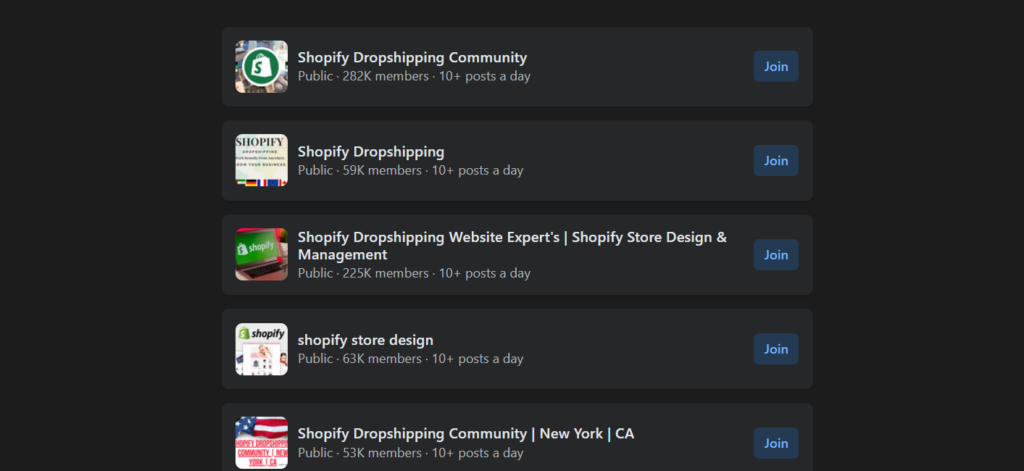
Shopify’s global ecosystem thrives in private communities where store owners share solutions, ask for advice, and post success stories. These are often faster and more practical than official support channels.
Recommended Groups:
Shopify Entrepreneurs (Facebook)
Shopify Experts Community (Facebook)
eCommTalk (Slack – invite-based)
r/shopify (Reddit – not official, but active)
These communities are excellent for crowdsourcing help on topics like performance, marketing, apps, and theme tweaks.
5. Hire a Shopify Expert or Freelancer
For technical issues like custom code errors, advanced theme customization, or unique workflows, hiring a Shopify Expert can save time and avoid costly mistakes.
You can hire experts for:
Store setup or redesign
Bug fixing
App integrations
Speed optimization
Headless commerce projects
Where to find help:
Shopify Experts Marketplace
Upwork (look for verified Shopify developers)
Codeable (for vetted WooCommerce/Shopify freelancers)
Clutch or GoodFirms (for agency-level help)
6. Use Developer Platforms Like GitHub or Stack Overflow
If you or your team is comfortable with code, platforms like GitHub and Stack Overflow can be invaluable when debugging Liquid issues, API errors, or theme conflicts.
Look for help on:
You can also explore Shopify’s API documentation and theme guides for more advanced use cases.
7. Use a Troubleshooting Checklist
Sometimes, Shopify issues stem from simple oversights. Before escalating, try a basic troubleshooting checklist:
✅ Clear browser cache and cookies
✅ Test in incognito mode or a different browser
✅ Disable browser extensions
✅ Revert recent changes in theme/app settings
✅ Review Shopify Status Page for outages: status.shopify.com
✅ Switch to default theme to isolate the issue
✅ Review Shopify logs and app logs if available
8. Leverage YouTube Tutorials and Blogs
Content creators and Shopify experts often upload tutorials and fixes for issues that are not yet documented by Shopify.
Search for:
“How to fix [your issue] Shopify”
“Custom cart drawer code Shopify”
“[App name] integration tutorial Shopify”
Channels like ShopifyDevs, EcomExperts, and Learn with Shopify regularly publish walkthroughs.
9. Partner with a Shopify Agency (for Long-Term Support)
If you’re a growing DTC brand or enterprise store, it might make sense to have an ongoing relationship with a Shopify agency than relying on Shopify Help Center. Many offer retainers that cover troubleshooting, audits, and feature development.
Benefits:
Dedicated support team
Faster response times
Strategic guidance and CRO help
More stability during high-traffic periods
Agencies are ideal for brands hitting scale and looking for hands-off support.
10. Start a Support Thread (and Help Others Too)
If you’ve found a workaround or partial solution, even if it’s messy, consider sharing it back in Shopify Help Center, Community forums, Reddit, or Facebook groups. Your contribution can help others and spark better, more complete answers.
Final Thoughts
The Shopify Help Center is a strong first step, but it’s not always enough. Thankfully, the Shopify ecosystem is massive and full of support options that range from crowdsourced advice to expert developers and agencies.
So, the next time the Shopify Help Center doesn’t have the answer, you don’t have to feel stuck. Follow these steps, explore the right channels, and get back to doing what you do best—growing your business.